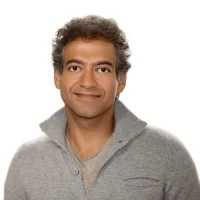How To Add Money to Venmo? Complete Guide
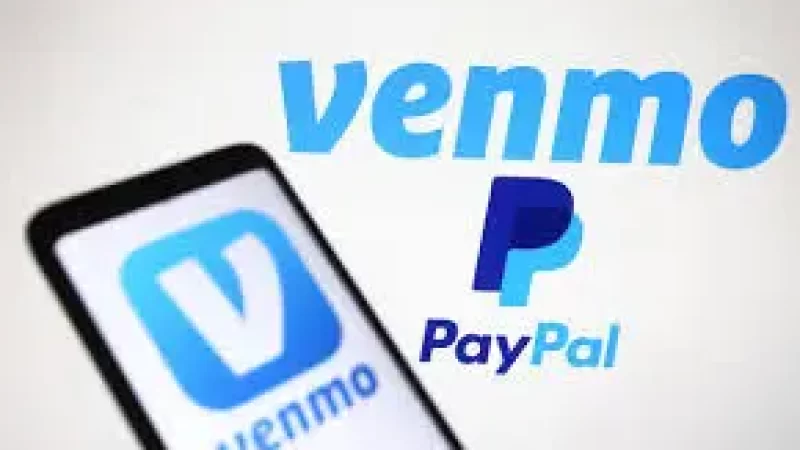
How To Add Money to Venmo? Venmo is a popular peer-to-peer mobile payment service owned by PayPal.
It allows users to send and receive money, split bills, and make payments conveniently through their mobile devices.
Venmo offers social features, such as the ability to like and comment on transactions, adding a social element to payments.
Users can link their bank accounts, debit cards, or credit cards to their Venmo accounts for easy transactions.
Importance Of Adding Money To Venmo For Transactions And Payments
1. By adding money to Venmo, users ensure they have funds available for seamless and instant payments.
2. Adding money to Venmo provides a convenient way to split bills with friends, pay for goods and services, and send money to others.
3. It eliminates the need to rely solely on linked bank accounts or credit cards for each transaction, providing flexibility and control over payment sources.
4. Having a balance in Venmo allows users to make transactions quickly, without the need to input payment details for every transaction.
5. Venmo balances can also be used to make purchases at select merchants or transferred back to a linked bank account if needed.
6. Adding money to Venmo enhances the overall user experience by ensuring a smooth and efficient payment process.
Linking A Bank Account Or Debit Card
- Accessing Venmo App OR Website
On your smartphone, use the Venmo app, or on your PC, go to the Venmo website.
- Logging In To Venmo Account OR Creating A New One
If you already have a Venmo account, log in using your email address, phone number, or username and enter your password.
If you are a new user, follow the prompts to create a Venmo account by providing the required information.
- Navigating To The “Settings” Section
In the Venmo app, tap the three horizontal lines at the top left corner of the screen to access the menu.
On the website, look for the menu icon usually located at the top right.
Recommended: Workers Comp For Small Business | Complete Guide
From the menu options, select “Settings.”
- Selecting “Bank Accounts & Cards” Under The “Payments” Section
Within the “Settings” menu, find and tap on “Bank Accounts & Cards” under the “Payments” or similar section.
- Choosing To Link A Bank Account OR A Debit Card
On the “Bank Accounts & Cards” screen, you will typically see options to link a bank account or a debit card.
Select the option that suits your preference and needs.
- Providing Required Information And Completing The Verification Process
Follow the prompts and enter the necessary information, such as your bank account details or debit card information.
Ensure the accuracy of the provided information to avoid any potential issues.
If required, complete the verification process, which may involve confirming micro-deposits or providing additional documentation.
- Finalizing The Linking Process
Once you have entered the required information and completed the verification process, review the details to ensure accuracy.
To complete the connection procedure, adhere to any remaining on-screen instructions.
At this point, your bank account or debit card should be successfully linked to your Venmo account.
Remember to exercise caution when providing sensitive financial information and ensure you are using trusted and secure networks or devices during the linking process.
Initiating A Bank Transfer
1. Returning To The Venmo Home Screen
- After successfully linking your bank account or debit card, navigate back to the Venmo home screen within the app or website.
2. Accessing The Menu Options
- Look for the menu icon, typically represented by three horizontal lines, located at the top left or right corner of the screen.
- Tap the menu icon to access the available options.
3. Selecting “Transfer To Bank” OR “Transfer Money”
- From the menu options, locate and select the “Transfer to Bank” or “Transfer Money” option. The wording may slightly vary.
4. Entering The Desired Amount To Add To Venmo Account
- On the transfer screen, enter the amount of money you wish to add to your Venmo account.
- Take care to input the correct amount to ensure an accurate transfer.
5. Choosing The Linked Bank Account Or Debit Card For The Transfer
- Select the linked bank account or debit card from which you want to transfer the money.
- If you have multiple accounts or cards linked, ensure you choose the appropriate one for the transfer.
6. Reviewing And Confirming The Transfer Details
- Before finalizing the transfer, carefully review the transaction details, including the transfer amount and the source account or card.
- Double-check that all information is accurate to avoid any potential errors or issues.
7. Initiating The Bank Transfer
- Once you are satisfied with the transfer details, tap the “Transfer” button or click “Next” to initiate the bank transfer.
- Venmo will process the transfer, and the money will be added to your Venmo account balance.
It’s important to note that the processing time for bank transfers may vary, typically taking one to three business days.
During this period, the funds will be unavailable for use until the transfer is complete.
Adding Money Via Direct Deposit
1. Explaining The Option Of Direct Deposit In Venmo
- Venmo offers a convenient feature called Direct Deposit, which allows users to receive funds directly into their Venmo account.
- This option is particularly useful for individuals who receive regular payments, such as salaries or benefits, and want to add those funds directly to their Venmo balance.
2. Opening The Venmo App OR Accessing The Venmo Website
- Launch the Venmo mobile app on your smartphone or open the Venmo website on your computer.
3. Logging In To The Venmo Account
- Enter your login credentials, such as your email address, phone number, or username, followed by your password, to access your Venmo account.
- Locate the menu icon, typically represented by three horizontal lines, positioned at the top left or right corner of the screen.
- Tap the menu icon to reveal the available options, and select “Settings” from the list.
5. Selecting “Direct Deposit”
- Within the “Settings” menu, search for the “Direct Deposit” option and click on it.
6. Following The Instructions To Set Up Direct Deposit
- Venmo will provide step-by-step instructions to guide you through the Direct Deposit setup process.
- This typically involves linking your employer or benefits provider to your Venmo account.
- Follow the instructions carefully, provide the necessary information, and authorize the Direct Deposit setup.
7. Completing The Direct Deposit Setup
- Once you have followed all the instructions and provided the required information, review the details to ensure accuracy.
- If there are any additional verification steps or documents needed, comply with the instructions provided by Venmo.
- Once the setup is complete and approved, you can start receiving direct deposits into your Venmo account.
Note: Direct Deposit setup may have specific requirements or restrictions depending on your employer or benefits provider.
Make sure to follow Venmo’s instructions and consult with your employer or benefits provider if you have any questions or need assistance during the setup process.
Using Venmo Cash Card
1. Describing The Venmo Cash Card Option
– Venmo offers a physical debit card called the Venmo Cash Card, which allows users to access their Venmo balance for purchases and withdrawals.
– The Venmo Cash Card is linked directly to your Venmo account and provides a convenient way to use your Venmo funds for everyday transactions.
2. Opening The Venmo App OR Accessing The Venmo Website
– Launch the Venmo mobile app on your smartphone or open the Venmo website on your computer.
3. Logging In to The Venmo Account
– Enter your login credentials, such as your email address, phone number, or username, followed by your password, to access your Venmo account.
4. Accessing The Menu Options
– Look for the menu icon, typically represented by three horizontal lines, positioned at the top left or right corner of the screen.
– Tap the menu icon to reveal the available options.
5. Selecting “Manage” And Then “Add Money”
– From the menu options, locate and select “Manage,” “Settings,” or a similar option that allows you to manage your Venmo account.
– Within the account management options, choose “Add Money” or a similar option related to managing your Venmo balance.
6. Choosing The Desired Amount To Load Onto The Venmo Cash Card
– On the “Add Money” screen, enter the amount of money you wish to load onto your Venmo Cash Card.
– Ensure that you have sufficient funds in your Venmo balance to cover the desired amount.
7. Confirming The Transaction And Completing The Process
– Review the details of the transaction, including the amount you entered and the associated fees (if applicable).
– If everything looks correct, proceed to confirm the transaction and complete the process as instructed.
– The funds will be added to your Venmo Cash Card balance, and you can use the card for purchases or ATM withdrawals where Visa cards are accepted.
Remember to keep your Venmo Cash Card secure and report any lost or stolen cards immediately.
Additionally, be mindful of any applicable fees or restrictions associated with using the Venmo Cash Card, such as out-of-network ATM fees or transaction limits, which can be found in the Venmo terms and conditions.
Conclusion
In conclusion, adding money to your Venmo account is an important step to enhance your payment experience and ensure seamless transactions.
By having funds readily available in your Venmo balance, you can easily split bills with friends, pay for goods and services, and send money to others conveniently.
In this guide, we covered the essential steps to add money to Venmo comprehensively.
We began by explaining the importance of adding money to Venmo for transactions and payments, emphasizing the convenience and flexibility it provides.
We then outlined the process of linking a bank account or debit card to your Venmo account, which enables you to transfer funds easily.
Additionally, we discussed the option of Direct Deposit, which allows you to receive regular payments directly into your Venmo account.
This feature is particularly beneficial for individuals who receive salaries or benefits and want to add those funds directly to their Venmo balance.
Lastly, we explored the use of the Venmo Cash Card, a physical debit card linked to your Venmo account.
This card provides a convenient way to access your Venmo funds for purchases and withdrawals.
It’s essential to keep in mind that Venmo’s features and processes may evolve over time, so it’s always recommended to refer to the most up-to-date instructions from the Venmo app or website for accurate information.
You can visit Globlar.com for news and more updates.
By following the steps outlined in this guide, you can easily add money to your Venmo account and enjoy a seamless and convenient payment experience.