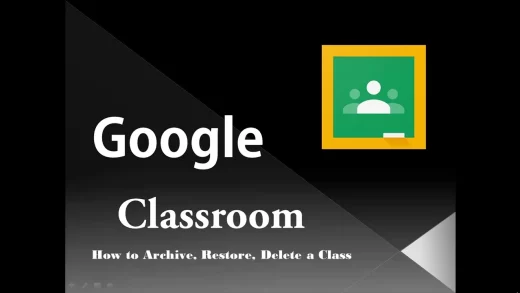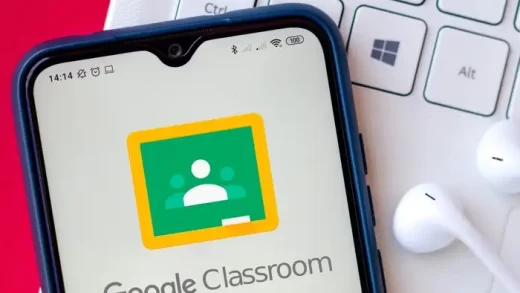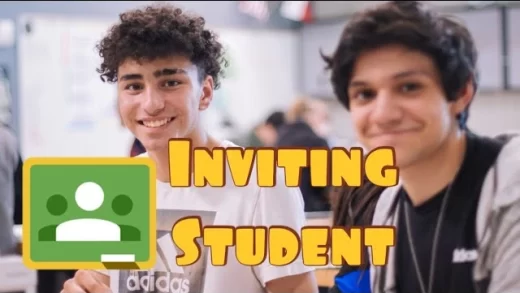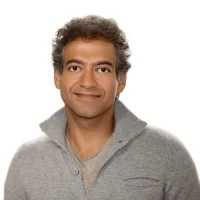How To Archive Google Classroom? Best 2 Steps
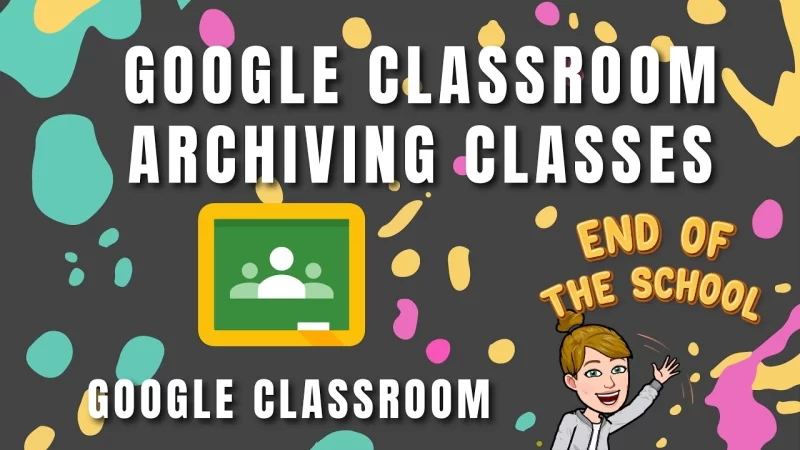
Archive Google Classroom: Using the Archive option under Settings, you may archive a class in Google Classroom on both desktop and mobile devices.
Everything in a Google Classroom will be saved when it is archived, but it won’t show up on your Classes page, and students cannot withdraw from it.
On desktop and mobile, you may also erase or restore your Google Classroom permanently.
What Is A Archive Google Classroom?
When your term or semester comes to a close, think about preserving your Google Classroom.
You may stay organized and maintain resources when you transition to a new part or other courses by using the function of the same name that is exclusively accessible to instructors.
A means to save a course and its contents without completely erasing them is via archiving.
Although the class won’t be shown on your Classes tab, you and your students will still be able to access its resources.
The Archived part of your Google Classroom menu is where you may locate it instead.
You won’t see an “Archived” option in the menu if you haven’t archived any courses, so keep that in mind.
Additionally, you may completely remove the course or revive it at a later time using the restoration feature if necessary.
Here’s how you remove, recover, and archive a Google Classroom class.
Recommended: How To Leave A Class In Google Classroom? 3 Easy Steps
Archive Google Classroom 2 Steps
The following are what you should consider while choosing archive google classroom for
- How To Archive A Class In Google Classroom?
- How To Remove Or Restore An Archived Class In Google Classroom?
Let’s discuss these in the detail;
How To Archive A Class In Google Classroom?
1. Launch the Google Classroom app or go to classroom.google.com.
2. To archive a course, click the three vertical (or horizontal) dots in the upper right corner of the class card.
(3) Choose “Archive.”
4. Select “Archive” once again to confirm in the pop-up box.

5. On the “Classes” tab, click the stacked-line symbol in the upper left corner to locate the archived class.
6. Click “Archived courses”

How To Remove Or Restore An Archived Class In Google Classroom?
1. Launch the Google Classroom app or go to classroom.google.com.
2. In the upper right corner of the screen, click the three-lined settings menu symbol.

3. Select “Archived classes” from the drop-down menu.

4. Select “Restore” or “Delete” from the three dots on the card for the archived course.

5. Click “Restore” or “Delete” again to confirm the restoration or deletion.
Is It Better To Archive Or Delete A Google Classroom?
When you archive a course, Google Classroom will keep it in a different location and it won’t show up in your current courses.
Students will still be able to access and read class materials, assignments, and postings even if they cannot edit them.
An archived class cannot be dropped by students, and both professors and students will still be able to see it on their Google Calendars.
The class may then be permanently deleted or removed from Google Calendar.
The class will continue to be included in your archived list until you remove it. If required, you may then make it active again.
Co-teachers are unable to delete a course; only the main instructor is permitted to do so. Prior to deletion, a class must first be archived.