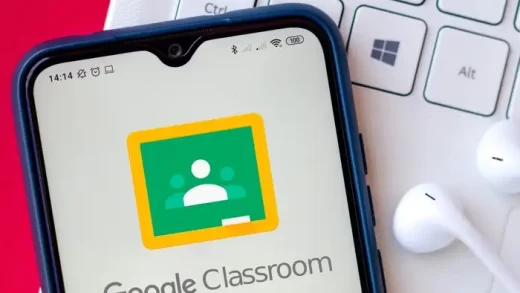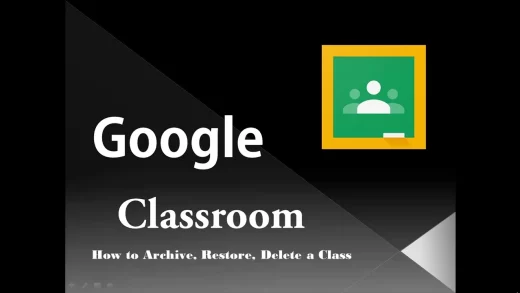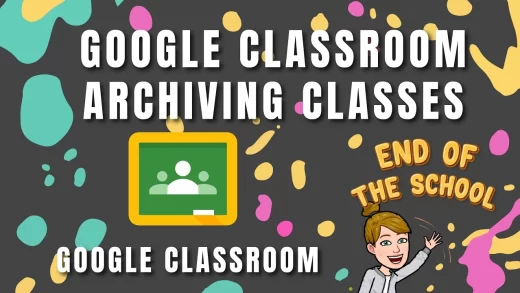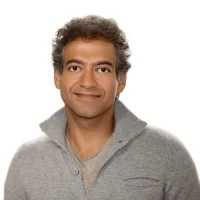How To Add Students To Google Classroom? Best 2 Ways
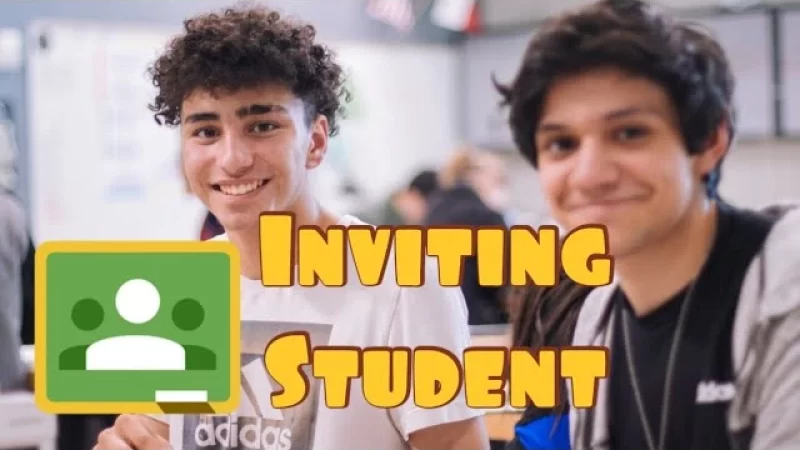
- How To Add Students To Google Classroom? You may add students to your Google Classroom by email or by giving an invite link or class code.
- You may invite students to join a Google Classroom on your desktop computer or mobile device using the Google Classroom app.
- Students may unenroll themselves from a class at any time.
As instructors adapt to online learning, Google Classroom has gained appeal as a simple but comprehensive free tool facilitating communication between educators and students.
After establishing a Google Classroom, instructors may invite students to join at any time by email, by providing an invite link, or by sharing the class’s particular invite code.
You may add students to your class on a desktop computer or using the Google Classroom app for Android, iPhone, or iPad. Here’s how to accomplish it.
Add Students To Google Classroom 2 different ways
The following are what you should consider while choosing to add students to google classroom for
- How To Add Student To Google Classroom On Desktop
- How To Add Students To Google Classroom On An Android, iPhone, OR iPad
Let’s discuss these in the detail;
How To Add Students To Google Classroom On A Desktop?
Via link:
- Open the Google Classroom website and login into your account.
- On the class card, click the three stacked dots on the top right side to show a selection of alternatives.
- Click “Copy invite link” and distribute the link with your pupils as you’d like.
Via email invite:
- Open the Google Classroom website and login into your account.
- Once logged into Google Classrooms, pick the class you’d want to add students to, then choose the “People” option at the top of the page.
- Next to “Students,” click the addition “+” symbol and begin entering the email address or contact name of the student you want to add.
- Click “Invite.”
Via class code:
- Open the Google Classroom website and login into your account.
- Click the card for the class you want to invite students to.
- Copy the class code, which shows in the header directly below the class title. Share this code with your classmates.
Recommended: How To Archive Google Classroom? Best 2 Steps
How To Add Students To Google Classroom On An Android, iPhone, OR iPad?
The Google Classroom app is very similar on both Android and Apple operating systems thus the same fundamental guidelines apply to both.
Via link:
- In the Google Classroom app on your smartphone, touch the card for the class you want to add students to.
- Tap the Settings symbol, which looks like a gear, in the top right corner of the screen.
- Scroll down and under “Invitation Link,” you’ll notice the link as well as a “Share” button.
Tapping the share button will offer you the choice to add the link to an email using your chosen mobile client, to send through another app installed on your device, or to copy the URL so you can share manually.
Via class code:
- In the Google Classroom app on your device, touch the card for the class you want to add students to.
- Tap the Settings symbol, which looks like a gear, in the top right corner of the screen.
- Find the class code under the “General” category. Tap the code to copy it, then share.
Via email invite:
- In the Google Classroom app on your smartphone, select the class you want to add students to, then press the “People” option in the bottom right corner of your screen.
- Next to the “Students” heading, touch the plus “+” symbol. Then, on the following page, begin entering the contact name or email address of the student or students you wish to add.
- Tap “Invite.”
No Excuse for the Lateness
We all had our ideal reasons for being late for class or skipping class completely while we were at school.
Online platforms such as Google Classrooms have made it so much simpler to attend class and have made sure that many of these excuses aren’t acceptable anymore.
These online platforms have become one of the most useful tools in any teacher’s arsenal, provided they’re utilized appropriately and to their full potential; if you want a few tips and techniques on how to use Google Classroom efficiently, then check out our tutorial below.