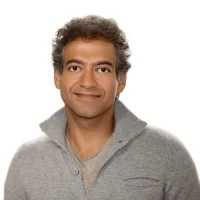How To Disable Pop-Up Blocker On Chrome? 5 Easy Steps

How to disable pop-up blocker on chrome? Although pop-ups while online surfing might be bothersome, there are instances when you want to see them.
On certain websites, you must fill out a pop-up box with your details in order to proceed. Or maybe a movie or other content you wish to watch is being blocked by your pop-up blocker.
Here’s how to turn off Chrome’s pop-up blocker whether you’re on a desktop computer, an iPhone, or an Android smartphone since most browsers by default block pop-ups.
How To Turn Off Pop-Up Blocker In Chrome For Desktop?
Any desktop or laptop computer, including Mac, Windows, Linux, and Chrome, may be used using the procedures below.
- Front up Google Chrome.

- Then choose the three dots in your window’s top right corner.

- Then choose Settings in the drop-down box.

- At the bottom of your screen, choose Advanced.

- Click Site Settings after that.

- Follow the instructions and choose Pop-ups and redirects.

- Use the toggle at the top of your screen to turn it on. If it is blue and the writing to the left of it says “Allowed,” it is on.

With this, Chrome will accept all pop-ups. You may set exceptions for certain websites if you wish to keep blocking the majority of pop-ups.
- Just choose Add by clicking the box next to Allow. After that, input a URL and press OK.

You must first disable the toggle at the top of your screen in order to add exceptions. You’ll turn on your pop-up blocker after doing this.
Click the three dots to the right and choose to Remove things from the exception list.

Recommended: How To Disable Pop-Up Blocker On iPhone [Safari]? 5 Easy Steps
How To Make Your iPhone Accept Pop-Ups?
You may enable pop-ups if you use Chrome on your iPhone by following these instructions:
- Launch the Chrome application.
- Press the three dots in your screen’s lower right corner. With the Chrome menu now visible, you can bookmark pages, see your browsing history, and more.
- Next, choose Settings. This features a gear symbol and is located close to the end of the menu.
- Activate Content Settings. This has a gear symbol and is also at the bottom of the page.
- Next, choose Block Pop-ups.
Deactivate the toggle to enable pop-ups. If the toggle is grey, then it is off.
On Android How To Allow Pop-Ups
You may enable pop-ups if you use Chrome on an Android phone by following these instructions:
- Launch the Chrome application.
- In the top right corner of your screen, click the three dots. With the Chrome menu now visible, you can bookmark pages, see your browsing history, and more.
- Next, choose Settings.
- Click Site Settings after scrolling down.
- After that, choose Pop-ups and redirects.
Lastly, disable redirection and pop-ups by clicking the option. When an item is greyed out, it is off.
How To Disable Pop-Up Blocker, Chrome Mac?
When a pop-up is blocked by default, Chrome will let you know and provide you the choice to see it. You may disable the pop-up blocker by following these steps:
- The Settings option may be found by selecting the three dots in the top right corner of the
- Google Chrome window.
- At the bottom, choose Advanced.
- Choose Content Settings from the Privacy and Security section.
- Choose Redirects and pop-ups.
- The Blocked (recommended) option may be unchecked to remove the pop-up blocker.
- Check Blocked (preferred) and click Add next to Allow, then input the URL to allow pop-ups on a particular website (s).
Last Words
Hope you like the article (How To Disable Pop-Up Blocker On Chrome?) provided by Globlar.com, and hope this information will helpful for you.
And if you really enjoy this article, don’t forget to share it with your friends. Thanks!