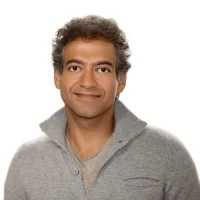How To Disable Pop-Up Blocker On iPhone [Safari]? 5 Easy Steps
![How To Disable Pop-Up Blocker On iPhone [Safari]? 5 Easy Steps](https://www.globlar.com/wp-content/uploads/2023/03/theregisti-xwrO_CsVUsQ-unsplash-1-800x450.webp)
How to disable pop-up blocker on iPhone? Software that blocks pop-up messages is known as a pop-up blocker. Some pop-up filters have the drawback of also blocking certain crucial information. Users must understand how to disable pop-up blockers on iPhones for this reason.
Users of iPhones who are unsure of how to turn off pop-up blockers on iPhones may use this article as a reference.
Step#1: How To Remove Pop-Up Blocker From iPhone’s Safari?
Many iPad and iPhone users are unaware of how to activate and deactivate the pop-up blocker on their devices. On iOS, the pop-up blocker is turned on to stop obtrusive and obnoxious pop-ups.
Occasionally a website that needs a pop-up to function will have its pop-up blocked by a pop-up blocker.
It is simple to switch the pop-up blocker off in this circumstance and back on again. To do this, adhere to the guidelines provided:
- Open the settings on your iPhone.
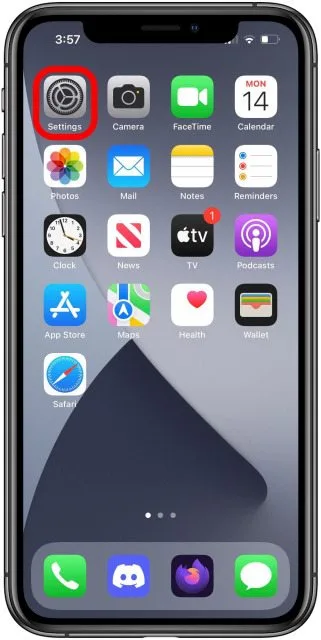
- On safari, press
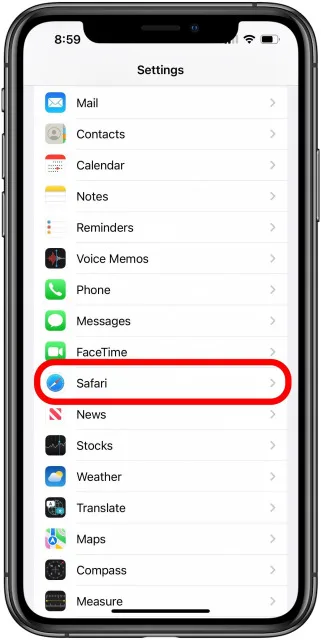
- Choose “general” from the menu. To turn it off, just touch the toggle next to “block pop-ups” in the off position. A green toggle indicates the presence of a pop-up blocker.
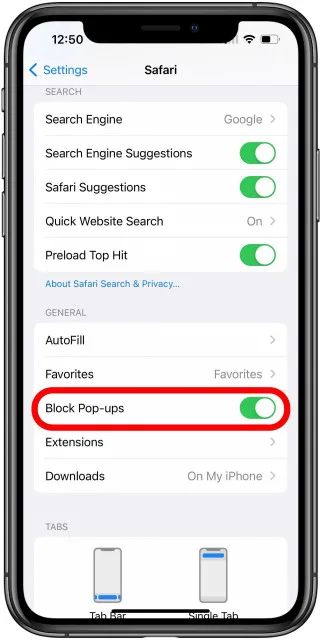
- After that, return to Safari and explore the web; you’ll see the difference.
There is no need to restart Safari. Just turn on or off the switch next to the “block pop-up” to complete the task. The websites on an iPad, iPhone, or iPad will change as soon as you do this.
Recommended: How To Clear Instagram Cache? Easy Steps For Andriod & iPhone
Step#2: How To Remove Pop-Up Blocker From The Google Browser On The iPhone?
Since occasionally their vital alerts are prevented by pop-up blockers, many Google users are worried about how to turn off the pop-up blockers on iPhones.
Follow these instructions to discover how to disable the pop-up blocker on your iPhone:
- On your iPhone, launch Chrome. Go to the settings by tapping the three dots menu on the right side of the screen.
- Then choose block pop-ups from the content settings menu.
- Here, disable the toggle button to turn off the “block pop-ups” feature.
Step#3: How To Remove Pop-Up Blocker From The Firefox Browser On The iPhone
If you use Firefox, you should also be aware of how to disable the pop-up blocker on an iPhone.
Typically, Firefox automatically disables pop-ups. To learn how to turn off pop-up blocking on an iPhone, you should:
- Launch Firefox. Three horizontal lines may be seen in the bottom right corner of the image.
- There will be a menu. Choose your settings from here.
- Disable the toggle next to “block pop-up windows” in the settings.
- At this point, Firefox will start to notify you of all pop-ups.
Step#4: How To Resolve The iPhone Keeps Populating Problem?
Many customers discover that their iPhone repeatedly pops up (iTunes store keeps popping up, sign into apple id keeps popping up).
An error in the system might be to blame for this issue. Use Tenorshare ReiBoot if you have followed the aforementioned methods and are still unable to solve the problem.
ReiBoot may assist in fixing iOS system problems. It is a capable tool for system recovery.
It contains a number of functions for fixing issues like a machine stuck in recovery mode or on the Apple logo or black screen, among others. To utilize ReiBoot for basic iOS system repairs, follow these procedures.
- Connect your iPhone to the PC and install ReiBoot. Use the start button to restore the iOS system when the computer has detected the iPhone.
- Now choose conventional repair and carefully follow the instructions to prevent the repair procedure from failing.
The iPhone will initially go into recovery mode if the computer is unable to recognise the device. Choose “attempt DFU mode” if your device does not appear in recovery mode.
- After that, choose to download the most recent firmware package.
- Click “Start standard repair” when the package has been downloaded. That will take a while.
- The iPhone will restart immediately after the repair is finished, and data will not be lost.
Conclusion
Many iPad and iPhone users don’t know how to turn off the pop-up blocker on their devices. Disabling your pop-up blocker is essential if you want to get your crucial alerts on time. You can also visit Globlar.com & for more News & updates.
Therefore, in this post, we’ve covered a few techniques for turning off the pop-up blocker on iPhones running Google Chrome, Safari, and Firefox.
(FAQs)
Why Do Adverts Keep Appearing On My Phone?
Pop-up advertisements have nothing to do with how the phone works. These are brought on by applications from third parties that you have downloaded and set up on your mobile device.
The usage of advertising is one way that app developers may earn money. The developer also makes more money the more advertisements that are shown on the website he develops.
Why Do Arbitrary Websites Keep Appearing?
An irritating pop-up or a sign that your computer has been infected with a browser hijacker might both be to blame for an unwanted website that often shows on your computer.
Malicious programs known as browser hijackers change your Internet homepage and reroute your search engine results to certain websites. They are transmitted via browser-hijacking computer viruses.
Can A Website Infect Your Phone With A Virus?
It isn’t true, is the short response. Android smartphones in general and iOS devices specifically have not yet been found to have any malware.
Traditional computer viruses, which are often described as malicious software that multiplies itself while it runs, have not yet been seen on mobile devices.